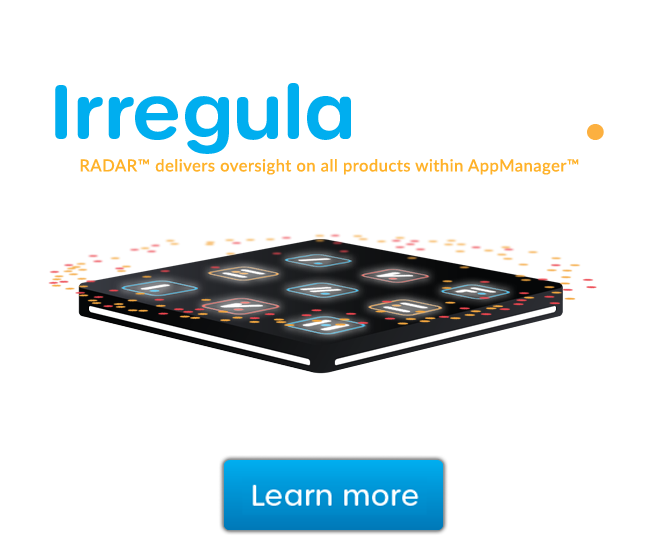Uninstall unauthorized applications with GFI LanGuard
In this video I'm going to show you how to quickly and easily uninstall unauthorized applications with GFI LanGuard.
The first step to uninstall unauthorized applications is to mark which applications are unauthorized. Open the Configuration tab and select applications inventory, it's possible to add unauthorized applications even if they're not detected as installed on the network by using the Add button. For example, we mark 7-Zip as unauthorized when it is scanned using the software Audit scanning profile.
Next use the Auto-Uninstall Validation to test if LanGuard is able to successfully uninstall an unauthorized application silently. Which means, no user input is required on the target machine. If the validation succeeds LanGuard is able and can be configured to automatically uninstall that application from the network.
The validation is being done by actually uninstalling the application using LanGuard from one of the machines that have it installed. Some applications do not support silent uninstall and they cannot be removed by GFI LanGuard because the uninstall process will show dialogues to the end users of the target machines waiting for their input in interfering with their work. In our case the validation was successful.
Next, you need to rescan your network again to detect all unauthorized applications. Open the scan tab and click the scan button to launch a new scan window once the scan is done we can see unauthorized applications by opening the dashboard tab and selecting the software view. Use Remediate, Remediation Center, Uninstall Applications to remove unauthorized applications from your network. LanGuard can be configured to automatically detect and remove any unauthorized application from your network using scheduled scans or agents.
Open the Configuration tab, and select Scheduled Scans from the Configurations menu. Double click the Scan target, open the Auto Remediation tab and enable the option from here for Remote Scheduled scans. Or from here for Agent scans. The last step is to rescan the machines to check that the unauthorized applications were removed once the uninstall has been completed.
I hope you found this video useful be sure to check out our other GFI LanGuard videos. Thanks for watching.