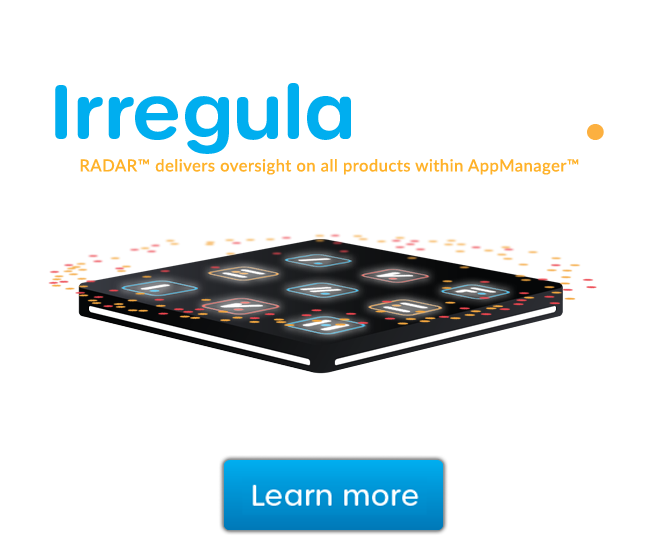Send reports to email recipients on a regular schedule with GFI LanGuard
In this video I'm going to show you how to quickly easily send reports to email recipients on a regular schedule with GFI LanGuard.
All GFI LanGuard reports can be scheduled to be generated on a regular basis, and to be automatically saved on the disk in a specified location or sent to an email recipient. Go to the Reports section and select New Schedule report, you can specify the report to be generated. Define the computers you want to run the reports for, and if you have previously defined a filter here, you can use it to include the computers that meet specific criteria in the report.
For example, my report will run for the entire network but will include only computers with high vulnerability levels. Next you need to set when the report will be generated, here I am going to set Recurrence Pattern to Daily, and you can specify if you want to save it on the disk, and also the file format by default PDF is used but HTML, XLS, RTF, PNG are also supported.
Then you can select the email recipient to be either the email address configured in the alerting options or a custom one, and you're done. Here you can see existing schedule reports and a history log with reports generation activity.
I hope you found this video useful be sure to check out our other GFI LanGuard videos. Thanks for watching.