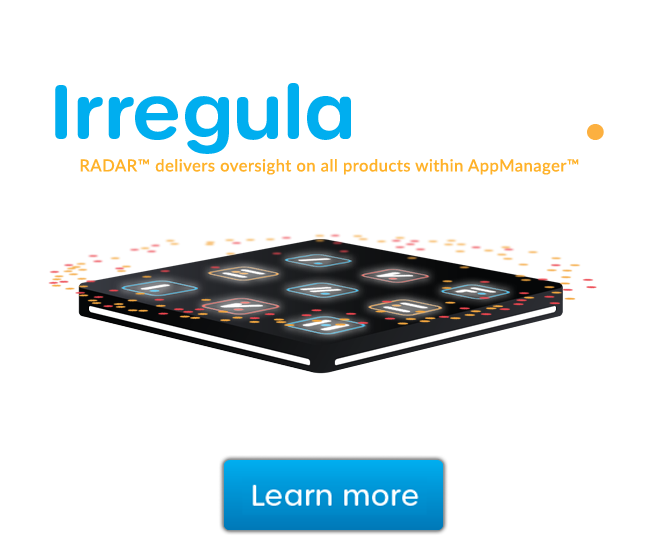Remote network security audits with GFI LanGuard
In this video I'm going to show you how to quickly and easily perform remote network security scans with GFI LanGuard.
Go to the Scan tab, select Scan Target. It can be a local computer, a remote computer, a domain or workgroup an active directory, organizational unit or an IP address range. Specify the scanning profile that indicates what to look for the profiles vary from a simple network discovery or port scan to more advanced audits like software audit, vulnerability assessment or full audit.
Next specify proper credentials and you're ready to start your scan. Here you will see the scan progress in real time, if you want the scan to run in the background on a regular basis open the Configuration tab and define a new scheduled scan by clicking on the Add new scan icon. The steps are self-explanatory. First select the Scan target, and then select how often the scan will run, set the scanning profile, set the credentials. Use the power saving options if computers are turned off and you need to wake them up or if you want to just shut them down once the job is done. Use Auto remediation options to automatically deploy missing updates or Uninstall unauthorized software detected during the scan.
Finally select what report you want to be generated at the end of the scan and specify if you want it saved on the disk or email to certain people and you're done. You can monitor scheduled scans activity by opening the Activity monitor tab and selecting Security scans from the Activity Monitor menu on the left.
I hope you found this video useful be sure to check out our other GFI LanGuard videos. Thanks for watching.