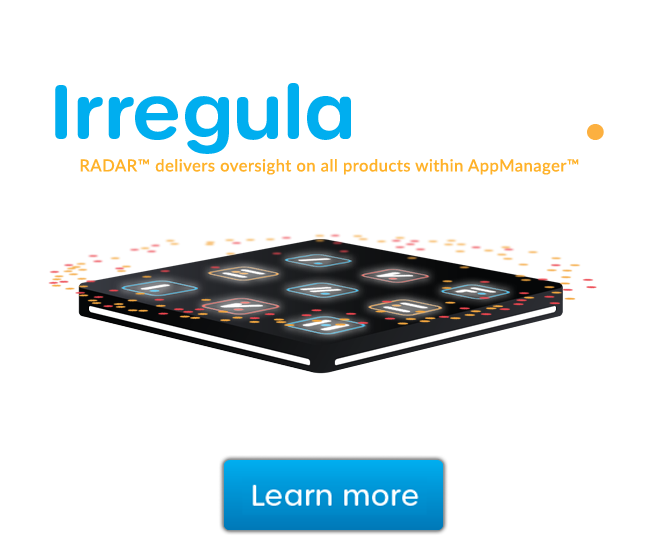Find what machines have a specific application installed with GFI LanGuard
In this video I'm going to show you how to quickly and easily find which machines have a specific application installed with GFI LanGuard.
The Software view in the Dashboard shows all the applications installed network wide. LanGuard ships with a number of predefined software categories that help to easily locate applications such as antivirus, firewalls and so on. You can add or manage software categories from the action section in the bottom right hand corner.
If you want to see what instant messaging applications are installed on your network and which computers, select this node. If you want to look for a specific application you can use filtering. For example if you want to see which computers have Winamp installed you can see the different Winamp versions present on the network and the computers where each version is installed.
If you need a printable report open the Reports tab at the top and use the Software Audit report. Select Applications Inventory, go to Filters, select Application Name type Winamp into the applications field and click Generate Report. You can also use full text search in the Advanced section, this will not only show you which computers have the application installed, but if search history is enabled, it will also show which computers have had the application installed in the past. For example, if you are looking for Oovoo you can also see the application's upgrade history.
I hope you found this video useful be sure to check out our other GFI LanGuard videos. Thanks for watching.